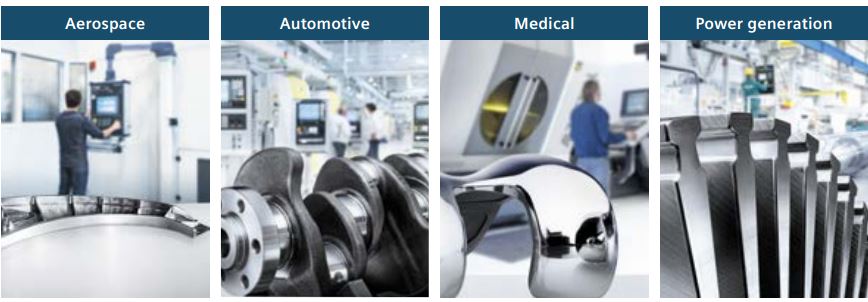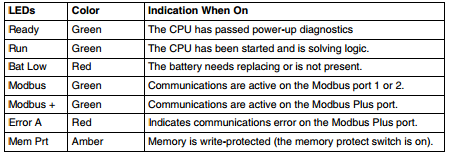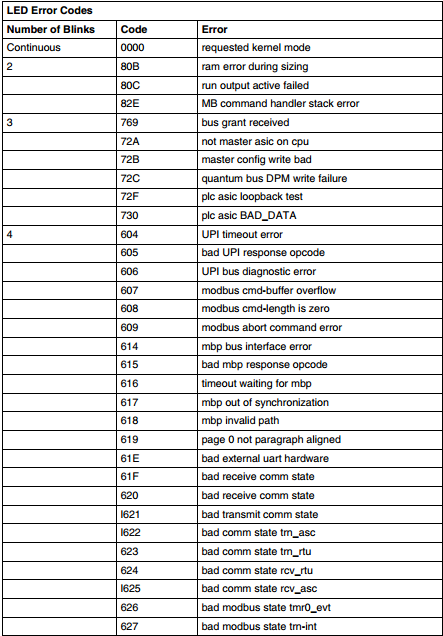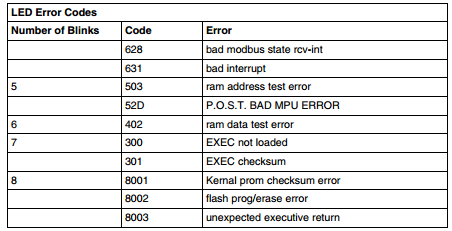If you are getting a high current alarm on your FANUC motor, it is going to be caused by either the motor itself, the drive, or a cable. To begin the process of figuring out which alarm you are receiving you must disconnect the leads from the motor. Try powering it up and look to see if the alarm LED is lit. Fanuc alarms include the HC LED, alarm 8/9/A/B for Servo motors, and alarm 12 for Spindle motors.

- If you no longer are seeing an alarm, the motor is most likely bad.
- If you have powered the motor and are receiving the alarm, the issue is most likely with the drive.
Because you have disconnected the leads from the motor, you are able to use an ohm meter/megger to monitor the power levels of the cable and motor, and make sure they are working as intended. Using a megger will help you decide if your motor is grounded correctly where an ohm reader will let you know if your motor has shorted.
Using your ohm meter check for shorts both leg-to-leg and leg-to-ground on each of the legs. The leg-to-leg readings should be consistently low between every leg while the leg-to-ground readings will stay open. The megger is used to check between the leg and ground to see if the problem could be with the terminal box on the motor or any cables connected to it.
Sometimes you may not have the necessary equipment to make a diagnosis on your motor or to troubleshoot, but we do. MRO Electric and Supply offers high quality repair services on all motors so you don’t have to worry about it. Check out our website to see all available brands and parts we can service for you.
MRO Electric and Supply has new and refurbished FANUC CNC parts available. We also offer repair pricing. For more information, please call 800-691-8511 or email sales@mroelectric.com.