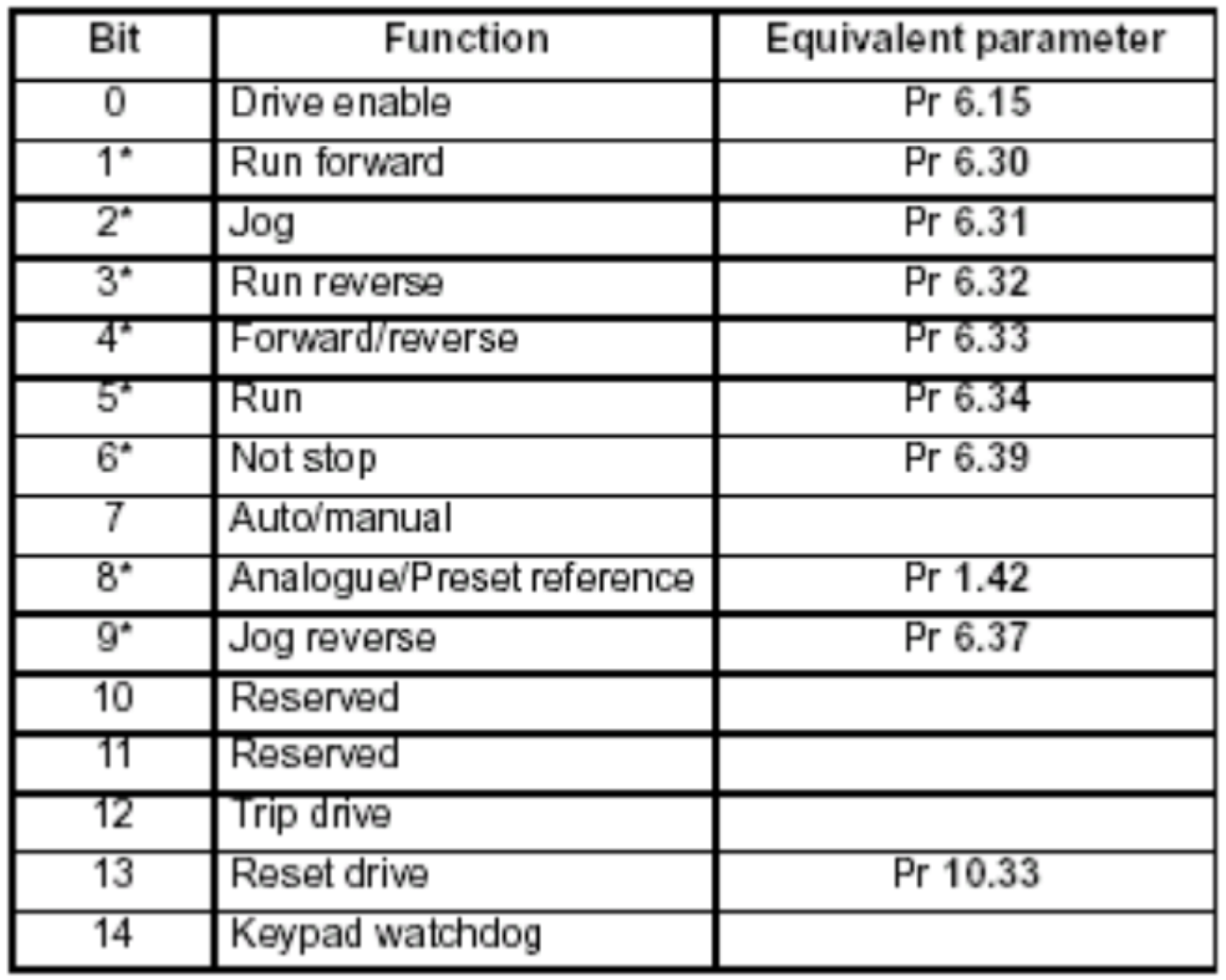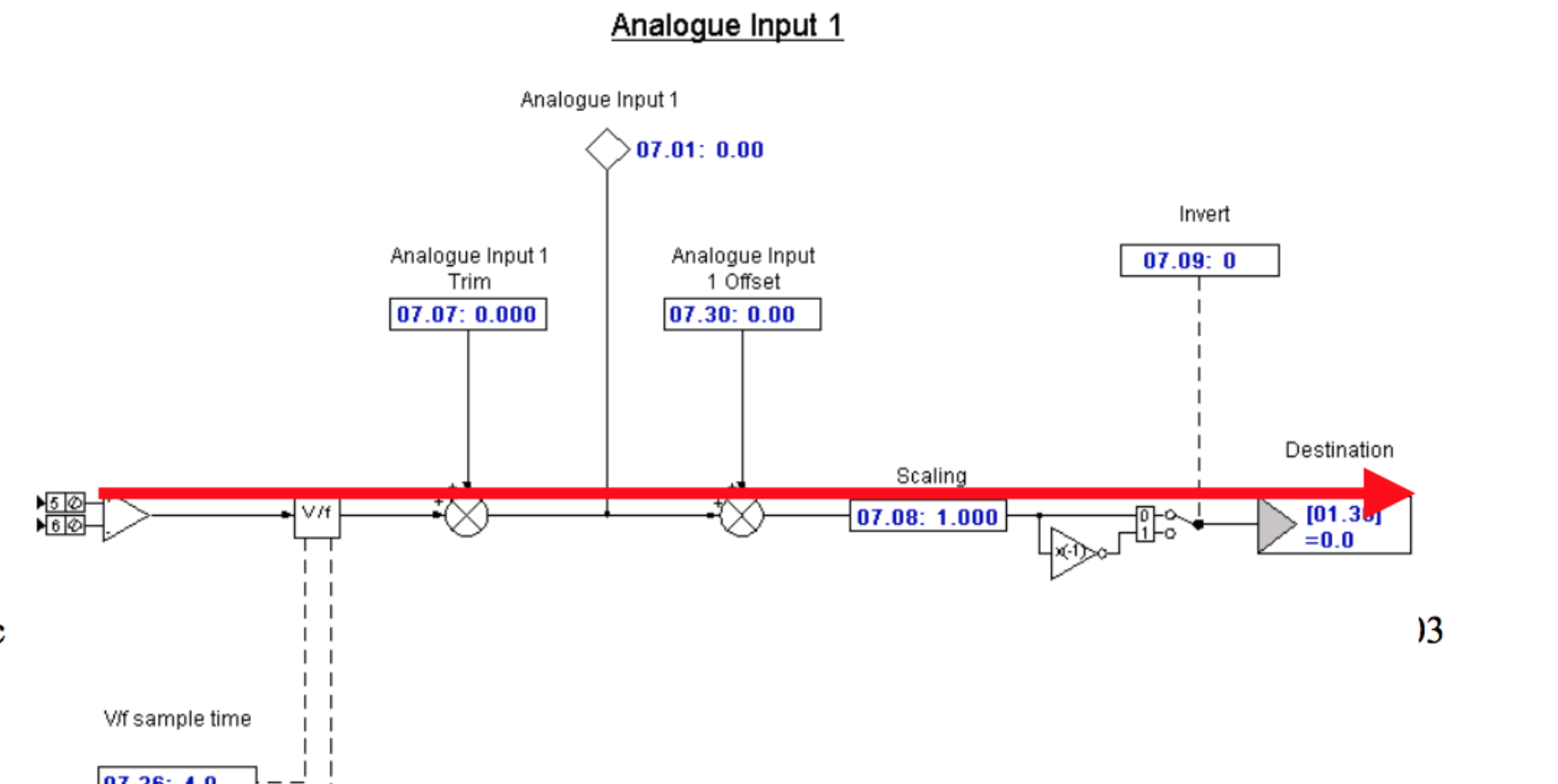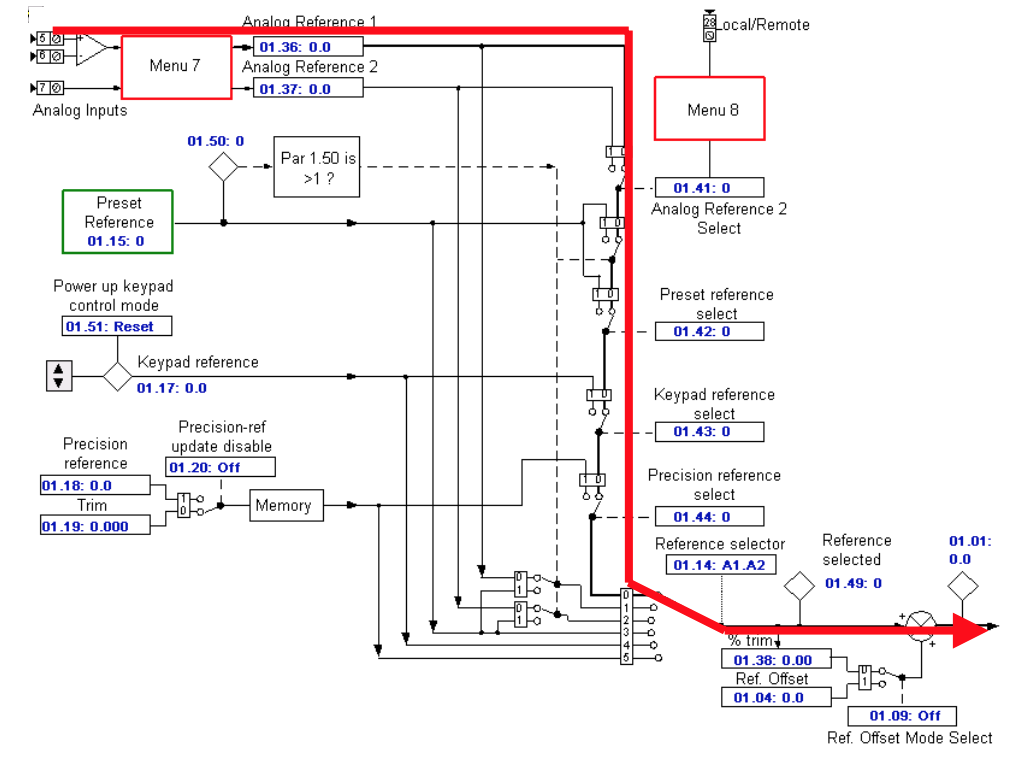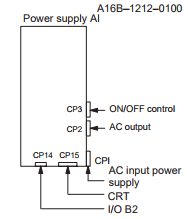What is an electric drive?
An electric drive is used to control the motion and speed of motors, robots and/or other electrical devices. Usually, a drive will have one or several electric motors. In the modern day, any control offered by these devices is often aided by software, which can help control accuracy. There are two main types of electric drives: AC drives and DC drives.
What is an AC drive?
An AC drive stands for Alternating Current, but could also be referred to as an adjustable speed drive, adjustable frequency drive, variable frequency drive, variable speed drive, frequency converter, inverters and a power converter. Typically, they are used to control the speed of an electric motor in order to enhance the operation of numerous applications relying on electric motors, minimize mechanical stress on motor control applications, generate energy as efficiently as possible, cut down on energy usage and, lastly, optimize process control.
Also known as adjustable speed drives, inverters and power converters, adjustable frequency drives, and variable speed drives, AC drives are similar to DC drives because an AC input is regulated to DC by simple bridge rectifiers, commonly referred to as SCRs. Because AC drives use a capacitor bank to stabilize and smooth this DC voltage, the DC output would be half cycle according to AC input phase frequency. Then, power is supplied to the motor in the output section of the drive by means of 6 output transistor or IGBT modules. Essentially, the AC input current is converted by the drive to DC and, again, converted back to AC in order to supply the motor. The current is converted twice by the drive because the AC input is either 50 or 60-hertz cycles. When the DC voltage is converted to AC again by the drive, it uses a carrier frequency of at least 2 KHZ to 100 KHZ in more complex drives. Therefore, the output current is able to be raised tens or hundreds of times without burning up the motor coil with an AC drive.
The AC motor is also able to rapidly switch speeds with zero problems because of this function. AC drives typically have numerous types of feedbacks from simple, 2-line incremental encoders, to resolvers or absolute encoders with a significant resolution that facilitates the drive to calculate motor shaft speed and angle as spot-on as possible. There is a third circuit called regeneration on a handful of larger, more powerful drives. This circuit converts the inertia of the load and motor to AC power and transfers it back to the input lines when the motor transitions from a significantly high speed to a low one, which, in the long run, would conserve on power and increase energy efficiency.
AC drives serve many different industrial and commercial applications.
What is a DC drive?
Essentially, a DC drive converts an AC drive into direct current, otherwise known as DC to operate a DC motor. The majority of DC drives use a handful of thyristors (also known as SCR’s) to craft a half cycle of DC output from a single phase AC input, also known as the half-bridge method. The more complex ones use up to 6 SCR’s to power a DC output from a 3 phase AC input, which is known as the full-bridge. Therefore, in the full-bridge method, we have 2 SCR’s for every input phase. The aspects of a DC drive are as follows: compact in size, outstanding speed regulation, broad speed range, cost-effective for medium and high HP applications, and speed changes that are derived from by increasing or decreasing the amount of DC voltage the drive feeds the motor.
Controlled by the gate input, an SCR switch is similar to a one direction switch and turns on by applying a low voltage to the gates. The drive can control the motor speed by applying the voltage to the gate at a contrasting angle of the input phase. To authenticate the motor speed and compensate if necessary, the majority of DC drives require the motor to have a tachometer as means of feedback. A tachometer is essentially a mini permanent magnet DC motor accompanied by the main motor’s shaft.
Because higher motor speed generates more voltage in the tachometer, the drive references this voltage to ensure the motor is operating at a correct speed per-user settings. More compact DC motors have a permanent magnet field while larger DC motors have a separate coil inside the motor, also known as a field, which eliminates the need for a permanent magnet in the motor. DC drives with field output typically have a more compact circuit to supply the field coil. DC drives are best used in when a DC motor exists in a safe and dry atmosphere and the use of DPG, DPG-FV, TENV, or TEFC motor enclosures is required, motor speeds are able to reach 2500 RPM, application requirements are medium or large, and starting torque is either unpredictable or greater than 150%.
What’s the difference between AC and DC drives?
When it comes to AC drives vs DC drives, DC drives are commonly considered problematic, despite their prestige for having simple circuits, providing high start-up torque, and being ideal for applications with constant speed due to the requirement of commutators and brush assemblies in their motors. These motors can become worn over time, have operational issues, and will likely require labor to preserve.
On the opposite side of the spectrum, AC drives are considered more energy-friendly and are able to endure rapid speed changes more efficiently due to their running induction motors. Often times, they have hundreds of numerous programmable parameters for secure protection. Although, because of these factors, the AC drive is more complex, modernized software is simplifying their overall use.
In previous years, DC drives were regularly utilized due to their simplicity, the majority of machine manufacturers prefer to use AC drives as of late. The complexity of an AC drive has been repeatedly simplified and fine-tuned, resulting in a plethora of advantages.
Though in the past DC drives were often utilized due to their simplicity, most machine manufacturers now prefer to use AC drives (especially for servo applications). The intricacy of an AC drive has been simplified over time and has many upper hands.
Conclusion
So which would work better for you? When it comes to AC drives vs DC drives, it’s important to keep in mind DC drives’ infamous ability to provide high start-up torque, which makes them ideal for applications that have a constant speed. In comparison, AC drives are generally more energy efficient. They also have running induction motors, and can therefore handle rapid speed changes better than DC drives.
Interested in purchasing an AC motor or a DC motor? Check out our inventory here. Curious to learn more about electric motors and devices? Check out our blog. Having a question or request? Feel free to contact us.