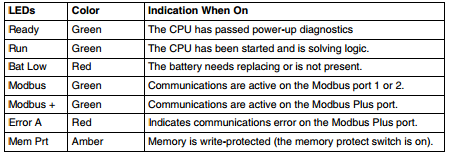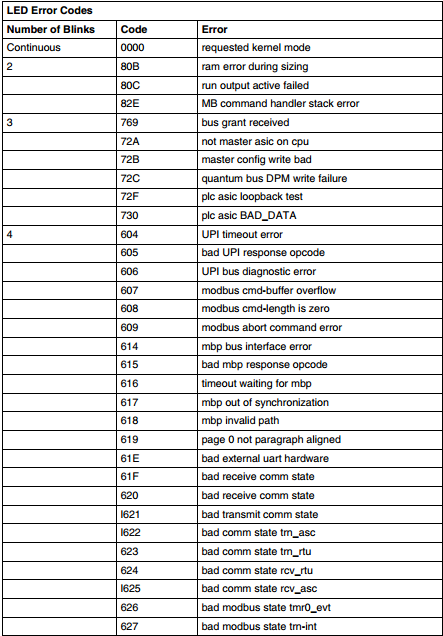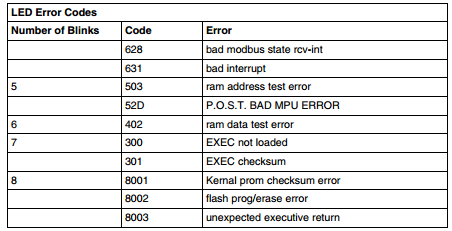Yaskawa Motoman Swordfighter
Industrial robotics is pretty under-recognized It’s easy to think they’re all about manufacturing. But just watch as Motoman-MH24 normally found assembling or packing products in a factory, takes on a new lease on its automation life and becomes a master sword fighter.
Motoman-MH24 is a 630-pound high-speed industrial robot made by Japan’s Yaskawa Electric Corporation. The Yaskawa Bushido Project is a short video clip showing Japanese master swordsman and five times Guinness World Record holder Isao Machii teach Motoman-MH24 the way of the sword. The company made this promotional clip to celebrate what they dub “manufacturing spirit” as they near their 100th anniversary.
To date, Machii has demonstrated some pretty radical feats with his blade: slicing a flying shrimp pelleted at him at 80mph in half, and a neon ball flung at him at 150mph – and these are just some of the things the dude can do.
The Yaskawa researchers examined Machii’s sword techniques in 3D. Next, they got Motoman to reproduce the very same movements, and the results are superb. In a showdown between master and robot-apprentice, the pair first demonstrates a four-directional cut in flawless sync. Then Motoman-MH24 reproduces each of Machii’s cuts down to a tee.
Things start really heating up when the robot actually looks like it’s gaining an upper hand over its human trainer. While Machii horizontally slices one orange, Motoman-MH24 takes down six in one fell swoop. The most epic scene is probably the one where Motoman splices a really thin pea pod in half.
While Machii looks visibly tired towards the end of the final “1000 cuts” scene, his mechanical counterpart could probably go on for at least an extra 100000.
Click to view our Yaskawa Drives and Controls currently for sale.